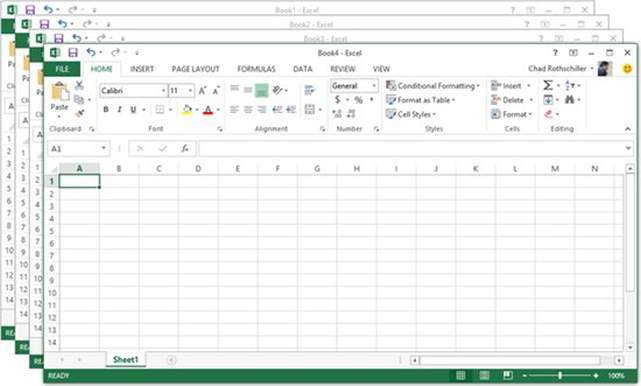All Shortcut Keys of MS Word
इस पोस्ट में आपको MS Word 2013 से सम्बंधित सभी कीबोर्ड शॉर्टकट दी गई है। क्योकि आप अपने कंप्यूटर पर shortcut keys के माध्यम से बहुत ही तेजी और आसानी से कार्य कर सकते हैं|
Frequently used shortcuts (अक्सर इस्तेमाल होने वाली Shortcut Keys)
To do this | Press |
| Go to “Tell me what you want to do” | Alt+Q |
| Open | Ctrl+O |
| Save | Ctrl+S |
| Close | Ctrl+W |
| Cut | Ctrl+X |
| Copy | Ctrl+C |
| Paste | Ctrl+V |
| Select all | Ctrl+A |
| Bold | Ctrl+B |
| Italic | Ctrl+I |
| Underline | Ctrl+U |
| Decrease font size 1 point | Ctrl+[ |
| Increase font size 1 point | Ctrl+] |
| Center text | Ctrl+E |
| Left align text | Ctrl+L |
| Right align text | Ctrl+R |
| Cancel | Esc |
| Undo | Ctrl+Z |
| Re-do | Ctrl+Y |
| Zoom | Alt+W, Q, then tab in Zoom dialog box to the value you want. |
Create and edit documents
To do this | Press |
| Create a new document. | Ctrl+N |
| Open a document. | Ctrl+O |
| Close a document. | Ctrl+W |
| Split the document window. | Alt+Ctrl+S |
| Remove the document window split. | Alt+Shift+C or Alt+Ctrl+S |
| Save a document. | Ctrl+S |
Work with Web Content
To do this | Press |
| Insert a hyperlink. | Ctrl+K |
| Go back one page. | Alt+Left Arrow |
| Go forward one page. | Alt+Right Arrow |
| Refresh. | F9 |
Print and Preview Documents
To do this | Press |
| Print a document. | Ctrl+P |
| Switch to print preview. | Alt+Ctrl+I |
| Move around the preview page when zoomed in. | Arrow keys |
| Move by one preview page when zoomed out. | Page Up or Page Down |
| Move to the first preview page when zoomed out. | Ctrl+Home |
| Move to the last preview page when zoomed out. | Ctrl+End |
Check Spelling and review changes in a Document
To do this | Press |
| Insert a comment (in the Revision task pane). | Alt+R, C |
| Turn change tracking on or off. | Ctrl+Shift+E |
| Close the Reviewing Pane if it is open. | Alt+Shift+C |
| Select Review tab on ribbon. | Alt+R, then Down Arrow to move to commands on this tab. |
| Select Spelling & Grammar | Alt+R, S |
Find and Replace and Go to specific items in the Document
To do this | Press |
| Open the search box in the Navigation task pane. | Ctrl+F |
| Replace text, specific formatting, and special items. | Ctrl+H |
| Go to a page, bookmark, footnote, table, comment, graphic, or other location. | Ctrl+G |
| Switch between the last four places that you have edited. | Alt+Ctrl+Z |
Use the Keyboard to Move around in a Document
To move | Press |
| One character to the left | Left Arrow |
| One character to the right | Right Arrow |
| One word to the left | Ctrl+Left Arrow |
| One word to the right | Ctrl+Right Arrow |
| One paragraph up | Ctrl+Up Arrow |
| One paragraph down | Ctrl+Down Arrow |
| One cell to the left (in a table) | Shift+Tab |
| One cell to the right (in a table) | Tab |
| Up one line | Up Arrow |
| Down one line | Down Arrow |
| To the end of a line | End |
| To the beginning of a line | Home |
| To the top of the window | Alt+Ctrl+Page Up |
| To the end of the window | Alt+Ctrl+Page Down |
| Up one screen (scrolling) | Page Up |
| Down one screen (scrolling) | Page Down |
| To the top of the next page | Ctrl+Page Down |
| To the top of the previous page | Ctrl+Page Up |
| To the end of a document | Ctrl+End |
| To the beginning of a document | Ctrl+Home |
| To a previous revision | Shift+F5 |
Insert or Mark table of Content, Footnotes and citations
To do this | Press |
| Mark a table of contents entry. | Alt+Shift+O |
| Mark a table of authorities entry (citation). | Alt+Shift+I |
| Mark an index entry. | Alt+Shift+X |
| Insert a footnote. | Alt+Ctrl+F |
| Insert an endnote. | Alt+Ctrl+D |
Work with documents in different views
To do this | Press |
| Switch to Read Mode view | Alt+W, F |
| Switch to Print Layout view. | Alt+Ctrl+P |
| Switch to Outline view. | Alt+Ctrl+O |
| Switch to Draft view. | Alt+Ctrl+N |
Move through the Document in Read Mode view
To do this | Press |
| Go to beginning of document. | Home |
| Go to end of document. | End |
| Go to page n. | n (n is the page number you want to go to), Enter |
| Exit Read mode. | Esc |
अपडेट लगातार हासिल करने के लिए हमे फेसबुक(Facebook) पर ज्वाइन करे Click Now