Excel keyboard shortcuts and function keys
| Shortcut | Description |
|---|---|
| F2 | Edit the selected cell. |
| F3 | After a name has been created, F3 will paste names. |
| F4 | Repeat last action. For example, if you changed the color of text in another cell, pressing F4 will change the text in cell to the same color. |
| F5 | Go to a specific cell. For example, C6. |
| F7 | Spell check selected text or document. |
| F11 | Create chart from selected data. |
| Ctrl + Shift + ; | Enter the current time. |
| Ctrl + ; | Enter the current date. |
| Alt + Shift + F1 | Insert New Worksheet. |
| Alt + Enter | While typing text in a cell, pressing Alt + Enter will move to the next line, allowing for multiple lines of text in one cell. |
| Shift + F3 | Open the Excel formula window. |
| Shift + F5 | Bring up search box. |
| Ctrl + 1 | Open the Format Cells window. |
| Ctrl + A | Select all contents of the worksheet. |
| Ctrl + B | Bold highlighted selection. |
| Ctrl + I | Italic highlighted selection. |
| Ctrl + K | Insert link. |
| Ctrl + S | Save the open worksheet. |
| Ctrl + U | Underline highlighted selection. |
| Ctrl + 1 | Change the format of selected cells. |
| Ctrl + 5 | Strikethrough highlighted selection. |
| Ctrl + P | Bring up the print dialog box to begin the printing process. |
| Ctrl + Z | Undo last action. |
| Ctrl + F3 | Open Excel Name Manager. |
| Ctrl + F9 | Minimize current window. |
| Ctrl + F10 | Maximize currently selected window. |
| Ctrl + F6 | Switch between open workbooks or windows. |
| Ctrl + Page up | Move between work sheets in the same document. |
| Ctrl + Page down | Move between work sheets in the same document. |
| Ctrl + Tab | Move between Two or more open Excel files. |
| Alt + = | Create a formula to sum all of the above cells. |
| Ctrl + ‘ | Insert the value of the above cell into the cell currently selected. |
| Ctrl + Shift + 1 | Format number in comma format. |
| Ctrl + Shift + 4 | Format number in currency format. |
| Ctrl + Shift + 3 | Format number in date format. |
| Ctrl + Shift + 5 | Format number in percentage format. |
| Ctrl + Shift + 6 | Format number in scientific format. |
| Ctrl + Shift + 2 | Format number in time format. |
| Ctrl + Arrow key | Move to next section of text. |
| Ctrl + Space | Select entire column. |
| Shift + Space | Select entire row. |
| Ctrl + – | Delete the selected column or row. |
| Ctrl + Shift + = | Insert a new column or row. |
| Ctrl + Home | Move to cell A1. |
| Ctrl + ~ | Switch between showing Excel formulas or their values in cells. |
Go to the access keys for the Ribbon
To go directly to a tab on the Ribbon, press one of the following access keys:
| To do this | Press |
| Open the Tell me box on the Ribbon and type a search term for assistance or Help content. | Alt+Q, and then enter the search term. |
| Open the File page and use Backstage view. | Alt+F |
| Open the Home tab and format text and numbers and use the Find tool. | Alt+H |
| Open the Insert tab and insert PivotTables, charts, add-ins, Sparklines, pictures, shapes, headers, or text boxes. | Alt+N |
| Open the Page Layout tab and work with themes, page setup, scale, and alignment. | Alt+P |
| Open the Formulas tab and insert, trace, and customize functions and calculations. | Alt+M |
| Open the Data tab and connect to, sort, filter, analyze, and work with data. | Alt+A |
| Open the Review tab and check spelling, add comments, and protect sheets and workbooks. | Alt+R |
| Open the View tab and preview page breaks and layouts, show and hide gridlines and headings, set zoom magnification, manage windows and panes, and view macros. | Alt+W |
Work in the Ribbon tabs and menus with the keyboard
| To do this | Press |
| Select the active tab of the Ribbon, and activate the access keys. | Alt or F10. To move to a different tab, use access keys or the arrow keys. |
| Move the focus to commands on the Ribbon. | Tab or Shift+Tab |
| Move down, up, left, or right, respectively, among the items on the Ribbon. | The Down Arrow, Up Arrow, Left Arrow, or Right Arrow key |
| Activate a selected button. | Spacebar or Enter |
| Open the list for a selected command. | The Down Arrow key |
| Open the menu for a selected button. | Alt+Down Arrow |
| When a menu or submenu is open, move to the next command. | Down Arrow key |
| Expand or collapse the Ribbon. | Ctrl+F1 |
| Open a context menu. | Shift+F10 or Context key |
| Move to the submenu when a main menu is open or selected. | Left Arrow key |
Frequently used shortcuts
This table lists the most frequently used shortcuts in Excel 2016.
| To do this | Press |
| Close a spreadsheet | Ctrl+W |
| Open a spreadsheet | Ctrl+O |
| Go to the Home tab | Alt+H |
| Save a spreadsheet | Ctrl+S |
| Copy | Ctrl+C |
| Paste | Ctrl+V |
| Undo | Ctrl+Z |
| Remove cell contents | Delete key |
| Choose a fill color | Alt+H, H |
| Cut | Ctrl+X |
| Go to Insert tab | Alt+N |
| Bold | Ctrl+B |
| Center align cell contents | Alt+H, A, then C |
| Go to Page Layout tab | Alt+P |
| Go to Data tab | Alt+A |
| Go to View tab | Alt+W |
| Format a cell from context menu | Shift+F10, or Context key |
| Add borders | Alt+H, B |
| Delete column | Alt+H,D, then C |
| Go to Formula tab | Alt+M |
Navigate in cells: keyboard shortcuts
| To do this | Press |
| Move to the previous cell in a worksheet or the previous option in a dialog box. | Shift+Tab |
| Move one cell up in a worksheet. | Up Arrow key |
| Move one cell down in a worksheet. | Down Arrow key |
| Move one cell left in a worksheet. | Left Arrow key |
| Move one cell right in a worksheet. | Right Arrow key |
| Move to the edge of the current data region in a worksheet. | Ctrl+arrow key |
| Enter End mode, move to the next nonblank cell in the same column or row as the active cell, and turn off End mode. If the cells are blank, move to the last cell in the row or column. | End, arrow key |
| Move to the last cell on a worksheet, to the lowest used row of the rightmost used column. | Ctrl+End |
| Extend the selection of cells to the last used cell on the worksheet (lower-right corner). | Ctrl+Shift+End |
| Move to the cell in the upper-left corner of the window when Scroll Lock is turned on. | Home+Scroll Lock |
| Move to the beginning of a row in a worksheet. Home Move to the beginning of a worksheet. | Ctrl+Home |
| Move one screen down in a worksheet. | Page Down |
| Move to the next sheet in a workbook. | Ctrl+Page Down |
| Move one screen to the right in a worksheet. | Alt+Page Down |
| Move one screen up in a worksheet. | Page Up |
| Move one screen to the left in a worksheet. | Alt+Page Up |
| Move to the previous sheet in a workbook. | Ctrl+Page Up |
| Move one cell to the right in a worksheet. Or, in a protected worksheet, move between unlocked cells. | Tab |
Make selections and perform actions: keyboard shortcuts
| To do this | Press |
| Select the entire worksheet. | Ctrl+A or Ctrl+Shift+Spacebar |
| Select the current and next sheet in a workbook. | Ctrl+Shift+Page Down |
| Select the current and previous sheet in a workbook. | Ctrl+Shift+Page Up |
| Extend the selection of cells by one cell. | Shift+arrow key |
| Extend the selection of cells to the last nonblank cell in the same column or row as the active cell, or if the next cell is blank, to the next nonblank cell. | Ctrl+Shift+arrow key |
| Turn extend mode on and use the arrow keys to extend a selection. Press again to turn off. | Turn extend mode on and use the arrow keys to extend a selection. Press again to turn off. F8 |
| Add a non-adjacent cell or range to a selection of cells by using the arrow keys. | Shift+F8 |
| Start a new line in the same cell. | Alt+Enter |
| Fill the selected cell range with the current entry. | Ctrl+Enter |
| Complete a cell entry and select the cell above. | Shift+Enter |
| Select an entire column in a worksheet. | Ctrl+Spacebar |
| Select an entire row in a worksheet. | Shift+Spacebar |
| Select all objects on a worksheet when an object is selected. | Ctrl+Shift+Spacebar |
| Extend the selection of cells to the beginning of the worksheet. | Ctrl+Shift+Home |
| Select the current region if the worksheet contains data. Press a second time to select the current region and its summary rows. Press a third time to select the entire worksheet. | Ctrl+A or Ctrl+Shift+Spacebar |
| Select the current region around the active cell or select an entire PivotTable report. | Ctrl+Shift+asterisk (*) |
| Select the first command on the menu when a menu or submenu is visible. | Home |
| Repeat the last command or action, if possible. | Ctrl+Y |
| Undo the last action. | Ctrl+Z |
Format in cells: keyboard shortcuts
| To do this | Press |
| Format a cell by using the Format Cells dialog box. | Ctrl+1 |
| Format fonts in the Format Cells dialog box. | Ctrl+Shift+F or Ctrl+Shift+P |
| Edit the active cell and put the insertion point at the end of its contents. Or, if editing is turned off for the cell, move the insertion point into the formula bar. If editing a formula, toggle Point mode off or on so you can use arrow keys to create a reference. | F2 |
| Add or edit a cell comment. | Shift+F2 |
| Insert blank cells with the Insert dialog box. | Ctrl+Shift+Plus (+) |
| Display the Delete dialog box to delete selected cells. | Ctrl+Minus (-) |
| Enter the current time. | Ctrl+Shift+colon (:) |
| Enter the current date. | Ctrl+semi-colon (;) |
| Switch between displaying cell values or formulas in the worksheet. | Ctrl+grave accent (`) |
| Copy a formula from the cell above the active cell into the cell or the Formula Bar. | Ctrl+apostrophe (‘) |
| Move the selected cells. | Ctrl+X |
| Copy the selected cells. | Ctrl+C |
| Paste content at the insertion point, replacing any selection. | Ctrl+V |
| Paste content by using the Paste Special dialog box. | Ctrl+Alt+V |
| Italicize text or remove italic formatting. | Ctrl+I or Ctrl+3 |
| Bold text or remove bold formatting. | Ctrl+B or Ctrl+2 |
| Underline text or remove underline. | Ctrl+U or Ctrl+4 |
| Apply or remove strikethrough formatting. | Ctrl+5 |
| Switch between hiding objects, displaying objects, and displaying placeholders for objects. | Ctrl+6 |
| Apply an outline border to the selected cells. | Ctrl+Shift+ampersand (&) |
| Remove the outline border from the selected cells. | Ctrl+Shift+underline (_) |
| Display or hide the outline symbols. | Ctrl+8 |
| Hide the selected rows. | Ctrl+9 |
| Hide the selected columns. | Ctrl+0 |
| Use the Fill Down command to copy the contents and format of the topmost cell of a selected range into the cells below. | Ctrl+D |
| Use the Fill Right command to copy the contents and format of the leftmost cell of a selected range into the cells to the right. | Ctrl+R |
| Apply the General number format. | Ctrl+Shift+tilde (~) |
| Apply the Currency format with two decimal places (negative numbers in parentheses). | Ctrl+Shift+dollar sign ($) |
| Apply the Percentage format with no decimal places. | Ctrl+Shift+percent (%) |
| Apply the Scientific number format with two decimal places. | Ctrl+Shift+caret (^) |
| Apply the Date format with the day, month, and year. | Ctrl+Shift+number sign (#) |
| Apply the Time format with the hour and minute, and AM or PM. | Ctrl+Shift+at sign (@) |
| Apply the Number format with two decimal places, thousands separator, and minus sign (-) for negative values. | Ctrl+Shift+exclamation point (!) |
| Create or edit a hyperlink. | Ctrl+K |
| Check spelling in the active worksheet or selected range. | F7 |
| Display the Quick Analysis options for selected cells that contain data. | Ctrl+Q |
| Display the Create Table dialog box. | Ctrl+L or Ctrl+T |
Work with data, functions, and the formula bar: keyboard shortcuts
अपडेट लगातार हासिल करने के लिए हमे फेसबुक (Facebook) पर ज्वाइन करे Click Now
| To do this | Press |
| Select an entire PivotTable report. | Ctrl+Shift+asterisk (*) |
| Edit the active cell and put the insertion point at the end of its contents. Or, if editing is turned off for the cell, move the insertion point into the formula bar. If editing a formula, toggle Point mode off or on so you can use arrow keys to create a reference. | F2 |
| Expand or collapse the formula bar. | Ctrl+Shift+U |
| Cancel an entry in the cell or Formula Bar. | Esc |
| Complete an entry in the formula bar and select the cell below. | Enter |
| Move the cursor to the end of the text when in the formula bar. | Ctrl+End |
| Select all text in the formula bar from the cursor position to the end. | Ctrl+Shift+End |
| Calculate all worksheets in all open workbooks. | F9 |
| Calculate the active worksheet. | Shift+F9 |
| Calculate all worksheets in all open workbooks, regardless of whether they have changed since the last calculation. | Ctrl+Alt+F9 |
| Check dependent formulas, and then calculate all cells in all open workbooks, including cells not marked as needing to be calculated. | Ctrl+Alt+Shift+F9 |
| Display the menu or message for an Error Checking button. | Alt+Shift+F10 |
| Display the Function Arguments dialog box when the insertion point is to the right of a function name in a formula. | Ctrl+A |
| Insert argument names and parentheses when the insertion point is to the right of a function name in a formula. | Ctrl+Shift+A |
| Invoke Flash Fill to automatically recognize patterns in adjacent columns and fill the current column | Ctrl+E |
| Cycle through all combinations of absolute and relative references in a formula if a cell reference or range is selected. | F4 |
| Insert a function. | Shift+F3 |
| Copy the value from the cell above the active cell into the cell or the formula bar. | Ctrl+Shift+straight quotation mark (“) |
| Create an embedded chart of the data in the current range. | Alt+F1 |
| Create a chart of the data in the current range in a separate Chart sheet. | F11 |
| Define a name to use in references. | Alt+M, M, D |
| Paste a name from the Paste Name dialog box (if names have been defined in the workbook. | F3 |
| Move to the first field in the next record of a data form. | Enter |
| Create, run, edit, or delete a macro. | Alt+F8 |
| Open the Microsoft Visual Basic For Applications Editor. | Alt+F11 |
Function keys
| Key | Description |
| F1 | Displays the Excel Help task pane. Ctrl+F1 displays or hides the ribbon. Alt+F1 creates an embedded chart of the data in the current range. Alt+Shift+F1 inserts a new worksheet. |
| F2 | Edit the active cell and put the insertion point at the end of its contents. Or, if editing is turned off for the cell, move the insertion point into the formula bar. If editing a formula, toggle Point mode off or on so you can use arrow keys to create a reference. Shift+F2 adds or edits a cell comment. Ctrl+F2 displays the print preview area on the Print tab in the Backstage view. |
| F3 | Displays the Paste Name dialog box. Available only if names have been defined in the workbook (Formulas tab,Defined Names group, Define Name). Shift+F3 displays the Insert Function dialog box. |
| F4 | Repeats the last command or action, if possible. When a cell reference or range is selected in a formula, F4 cycles through all the various combinations of absolute and relative references. Ctrl+F4 closes the selected workbook window. Alt+F4 closes Excel. |
| F5 | Displays the Go To dialog box. Ctrl+F5 restores the window size of the selected workbook window. |
| F6 | Switches between the worksheet, ribbon, task pane, and Zoom controls. In a worksheet that has been split (View menu,Manage This Window, Freeze Panes, Split Window command), F6 includes the split panes when switching between panes and the ribbon area. Shift+F6 switches between the worksheet, Zoom controls, task pane, and ribbon. Ctrl+F6 switches to the next workbook window when more than one workbook window is open. |
| F7 | Displays the Spelling dialog box to check spelling in the active worksheet or selected range. Ctrl+F7 performs the Move command on the workbook window when it is not maximized. Use the arrow keys to move the window, and when finished press Enter, or Esc to cancel. |
| F8 | Turns extend mode on or off. In extend mode, Extended Selection appears in the status line, and the arrow keys extend the selection. Shift+F8 enables you to add a nonadjacent cell or range to a selection of cells by using the arrow keys. Ctrl+F8 performs the Size command (on the Control menu for the workbook window) when a workbook is not maximized. Alt+F8 displays the Macro dialog box to create, run, edit, or delete a macro. |
| F9 | Calculates all worksheets in all open workbooks. Shift+F9 calculates the active worksheet. Ctrl+Alt+F9 calculates all worksheets in all open workbooks, regardless of whether they have changed since the last calculation. Ctrl+Alt+Shift+F9 rechecks dependent formulas, and then calculates all cells in all open workbooks, including cells not marked as needing to be calculated. Ctrl+F9 minimizes a workbook window to an icon. |
| F10 | Turns key tips on or off. (Pressing Alt does the same thing.) Shift+F10 displays the shortcut menu for a selected item. Alt+Shift+F10 displays the menu or message for an Error Checking button. Ctrl+F10 maximizes or restores the selected workbook window. |
| F11 | Creates a chart of the data in the current range in a separate Chart sheet. Shift+F11 inserts a new worksheet. Alt+F11 opens the Microsoft Visual Basic For Applications Editor, in which you can create a macro by using Visual Basic for Applications (VBA). |
| F12 | Displays the Save As dialog box. |
Other useful shortcut keys
| Key | Description |
| Alt | Displays the Key Tips (new shortcuts) on the ribbon. For example, Alt, W, P switches the worksheet to Page Layout view. Alt, W, L switches the worksheet to Normal view. Alt, W, I switches the worksheet to Page Break Preview view. |
| Arrow Keys | Move one cell up, down, left, or right in a worksheet. Ctrl+Arrow Key moves to the edge of the current data region in a worksheet. Shift+Arrow Key extends the selection of cells by one cell. Ctrl+Shift+Arrow Key extends the selection of cells to the last nonblank cell in the same column or row as the active cell, or if the next cell is blank, extends the selection to the next nonblank cell. Left Arrow or Right Arrow selects the tab to the left or right when the ribbon is selected. When a submenu is open or selected, these arrow keys switch between the main menu and the submenu. When a ribbon tab is selected, these keys navigate the tab buttons. Down Arrow or Up Arrow selects the next or previous command when a menu or submenu is open. When a ribbon tab is selected, these keys navigate up or down the tab group. In a dialog box, arrow keys move between options in an open drop-down list, or between options in a group of options. Down Arrow or Alt+Down Arrow opens a selected drop-down list. |
| Backspace | Deletes one character to the left in the Formula Bar. Also clears the content of the active cell. In cell editing mode, it deletes the character to the left of the insertion point. |
| Delete | Removes the cell contents (data and formulas) from selected cells without affecting cell formats or comments. In cell editing mode, it deletes the character to the right of the insertion point. |
| End | End turns End mode on or off. In End mode, you can press an arrow key to move to the next nonblank cell in the same column or row as the active cell. End mode turns off automatically after pressing the arrow key. Make sure to press End again before pressing the next arrow key. End mode is shown in the status bar when it is on. If the cells are blank, pressing End followed by an arrow key moves to the last cell in the row or column. End also selects the last command on the menu when a menu or submenu is visible. Ctrl+End moves to the last cell on a worksheet, to the lowest used row of the rightmost used column. If the cursor is in the formula bar, Ctrl+End moves the cursor to the end of the text. Ctrl+Shift+End extends the selection of cells to the last used cell on the worksheet (lower-right corner). If the cursor is in the formula bar, Ctrl+Shift+End selects all text in the formula bar from the cursor position to the end—this does not affect the height of the formula bar. |
| Enter | Completes a cell entry from the cell or the Formula Bar, and selects the cell below (by default). In a data form, it moves to the first field in the next record. Opens a selected menu (press F10 to activate the menu bar) or performs the action for a selected command. In a dialog box, it performs the action for the default command button in the dialog box (the button with the bold outline, often the OK button). Alt+Enter starts a new line in the same cell. Ctrl+Enter fills the selected cell range with the current entry. Shift+Enter completes a cell entry and selects the cell above. |
| Esc | Cancels an entry in the cell or Formula Bar. Closes an open menu or submenu, dialog box, or message window. It also closes full screen mode when this mode has been applied, and returns to normal screen mode to display the ribbon and status bar again. |
| Home | Moves to the beginning of a row in a worksheet. Moves to the cell in the upper-left corner of the window when Scroll Lock is turned on. Selects the first command on the menu when a menu or submenu is visible. Ctrl+Home moves to the beginning of a worksheet. Ctrl+Shift+Home extends the selection of cells to the beginning of the worksheet. |
| Page Down | Moves one screen down in a worksheet. Alt+Page Down moves one screen to the right in a worksheet. Ctrl+Page Down moves to the next sheet in a workbook. Ctrl+Shift+Page Down selects the current and next sheet in a workbook. |
| Page Up | Moves one screen up in a worksheet. Alt+Page Up moves one screen to the left in a worksheet. Ctrl+Page Up moves to the previous sheet in a workbook. Ctrl+Shift+Page Up selects the current and previous sheet in a workbook. |
| Spacebar | In a dialog box, performs the action for the selected button, or selects or clears a check box. Ctrl+Spacebar selects an entire column in a worksheet. Shift+Spacebar selects an entire row in a worksheet. Ctrl+Shift+Spacebar selects the entire worksheet.
Alt+Spacebar displays the Control menu for the Excel window. |
| Tab | Moves one cell to the right in a worksheet. Moves between unlocked cells in a protected worksheet. Moves to the next option or option group in a dialog box. Shift+Tab moves to the previous cell in a worksheet or the previous option in a dialog box. Ctrl+Tab switches to the next tab in dialog box. Ctrl+Shift+Tab switches to the previous tab in a dialog box. |