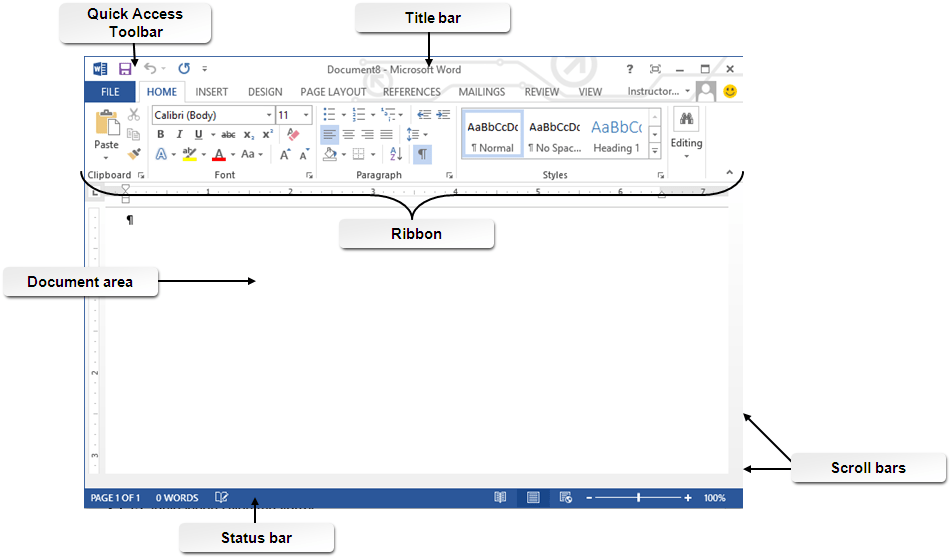MS Word Edit and Move Text and Graphics Shortcut Keys
To do this |
Press |
| Turn extend mode on. | F8 |
| Select the nearest character. | F8, and then press Left Arrow or Right Arrow |
| Increase the size of a selection. | F8 (press once to select a word, twice to select a sentence, and so on) |
| Reduce the size of a selection. | Shift+F8 |
| Turn extend mode off. | Esc |
| Extend a selection one character to the right. | Shift+Right Arrow |
| Extend a selection one character to the left. | Shift+Left Arrow |
| Extend a selection to the end of a word. | Ctrl+Shift+Right Arrow |
| Extend a selection to the beginning of a word. | Ctrl+Shift+Left Arrow |
| Extend a selection to the end of a line. | Shift+End |
| Extend a selection to the beginning of a line. | Shift+Home |
| Extend a selection one line down. | Shift+Down Arrow |
| Extend a selection one line up. | Shift+Up Arrow |
| Extend a selection to the end of a paragraph. | Ctrl+Shift+Down Arrow |
| Extend a selection to the beginning of a paragraph. | Ctrl+Shift+Up Arrow |
| Extend a selection one screen down. | Shift+Page Down |
| Extend a selection one screen up. | Shift+Page Up |
| Extend a selection to the beginning of a document. | Ctrl+Shift+Home |
| Extend a selection to the end of a document. | Ctrl+Shift+End |
| Extend a selection to the end of a window. | Alt+Ctrl+Shift+Page Down |
| Extend a selection to include the entire document. | Ctrl+A |
| Select a vertical block of text. | Ctrl+Shift+F8, and then use the arrow keys; press Esc to cancel selection mode |
| Extend a selection to a specific location in a document. | F8+arrow keys; press Esc to cancel selection mode |
Delete Text and Graphics
To do this |
Press |
| Delete one character to the left. | Backspace |
| Delete one word to the left. | Ctrl+Backspace |
| Delete one character to the right. | Delete |
| Delete one word to the right. | Ctrl+Delete |
| Cut selected text to the Office Clipboard. | Ctrl+X |
| Undo the last action. | Ctrl+Z |
| Cut to the Spike. (स्पाइक एक ऐसी सुविधा है जो आपको विभिन्न स्थानों से टेक्स्ट के समूह एकत्र करने और उन्हें किसी अन्य स्थान पर पेस्ट करने की अनुमति देती है). | Ctrl+F3 |
Copy and Move Text and Graphics
To do this |
Press |
| Open the Office Clipboard | Press Alt+H to move to the Home tab, and then press F,O. |
| Copy selected text or graphics to the Office Clipboard. | Ctrl+C |
| Cut selected text or graphics to the Office Clipboard. | Ctrl+X |
| Paste the most recent addition or pasted item from the Office Clipboard. | Ctrl+V |
| Move text or graphics once. | F2 (then move the cursor and press Enter) |
| Copy text or graphics once. | Shift+F2 (then move the cursor and press Enter) |
| When text or an object is selected, open the Create New Building Block dialog box. | Alt+F3 |
| When the building block — for example, a SmartArt graphic — is selected, display the shortcut menu that is associated with it. | Shift+F10 |
| Cut to the Spike. | Ctrl+F3 |
| Paste the Spike contents. | Ctrl+Shift+F3 |
| Copy the header or footer used in the previous section of the document. | Alt+Shift+R |
Edit and Move through Table
Select text and graphics in a Table
To do this |
Press |
| Select the next cell’s contents. | Tab |
| Select the preceding cell’s contents. | Shift+Tab |
| Extend a selection to adjacent cells. | Hold down Shift and press an arrow key repeatedly |
| Select a column. | Use the arrow keys to move to the column’s top or bottom cell, and then do one of the following:· Press Shift+Alt+Page Down to select the column from top to bottom.
· Press Shift+Alt+Page Up to select the column from bottom to top. |
| Select an entire row | Use arrow keys to move to end of the row, either the first cell (leftmost) in the row or to the last cell (rightmost) in the row.· From the first cell in the row, press Shift+Alt+End to select the row from left to right.
· From the last cell in the row, press Shift+Alt+Home to select the row from right to left. |
| Extend a selection (or block). | Ctrl+Shift+F8, and then use the arrow keys; press Esc to cancel selection mode |
| Select an entire table. | Alt+5 on the numeric keypad (with Num Lock off) |
Move within a Table
To move |
Press |
| To the next cell in a row | Tab |
| To the previous cell in a row | Shift+Tab |
| To the first cell in a row | Alt+Home |
| To the last cell in a row | Alt+End |
| To the first cell in a column | Alt+Page Up |
| To the last cell in a column | Alt+Page Down |
| To the previous row | Up Arrow |
| To the next row | Down Arrow |
| Row up | Alt+Shift+Up Arrow |
| Row down | Alt+Shift+Down Arrow |
Insert Paragraph and tab Character in a Table
To insert |
Press |
| New paragraphs in a cell | Enter |
| Tab characters in a cell | Ctrl+Tab |
Mail Merge Shortcut Keys
Perform a Mail Merge
To do this |
Press |
| Preview a mail merge. | Alt+Shift+K |
| Merge a document. | Alt+Shift+N |
| Print the merged document. | Alt+Shift+M |
| Edit a mail-merge data document. | Alt+Shift+E |
| Insert a merge field. | Alt+Shift+F |
Working with Mail Merge Field
To do this |
Press |
| Insert a DATE field. | Alt+Shift+D |
| Insert a LISTNUM field. | Alt+Ctrl+L |
| Insert a Page field. | Alt+Shift+P |
| Insert a TIME field. | Alt+Shift+T |
| Insert an empty field. | Ctrl+F9 |
| Update linked information in a Microsoft Word source document. | Ctrl+Shift+F7 |
| Update selected fields. | F9 |
| Unlink a field. | Ctrl+Shift+F9 |
| Switch between a selected field code and its result. | Shift+F9 |
| Switch between all field codes and their results. | Alt+F9 |
| Run GOTOBUTTON or MACROBUTTON from the field that displays the field results. | Alt+Shift+F9 |
| Go to the next field. | F11 |
| Go to the previous field. | Shift+F11 |
| Lock a field. | Ctrl+F11 |
| Unlock a field. | Ctrl+Shift+F11 |
अपडेट लगातार हासिल करने के लिए हमे फेसबुक(Facebook) पर ज्वाइन करे Click Now